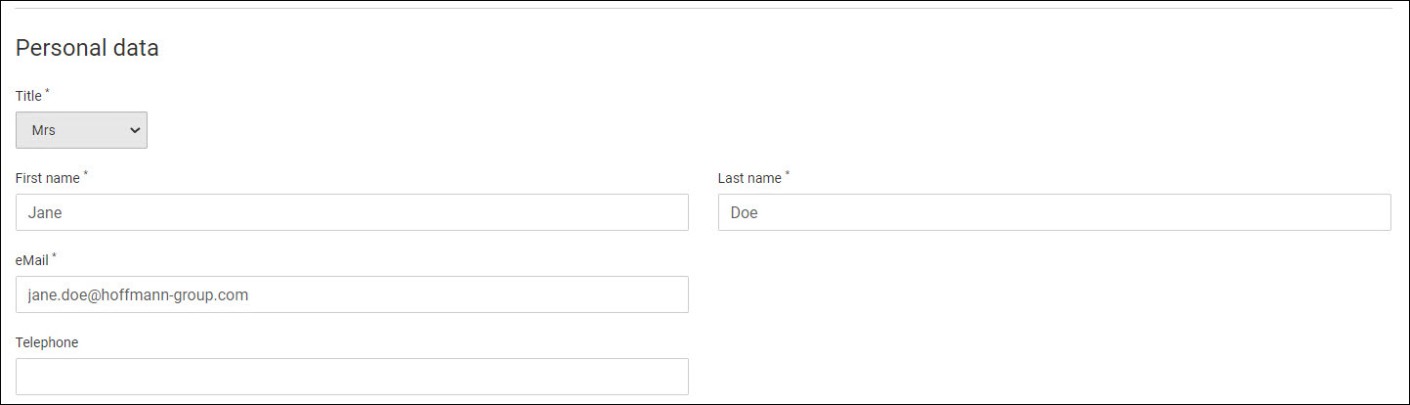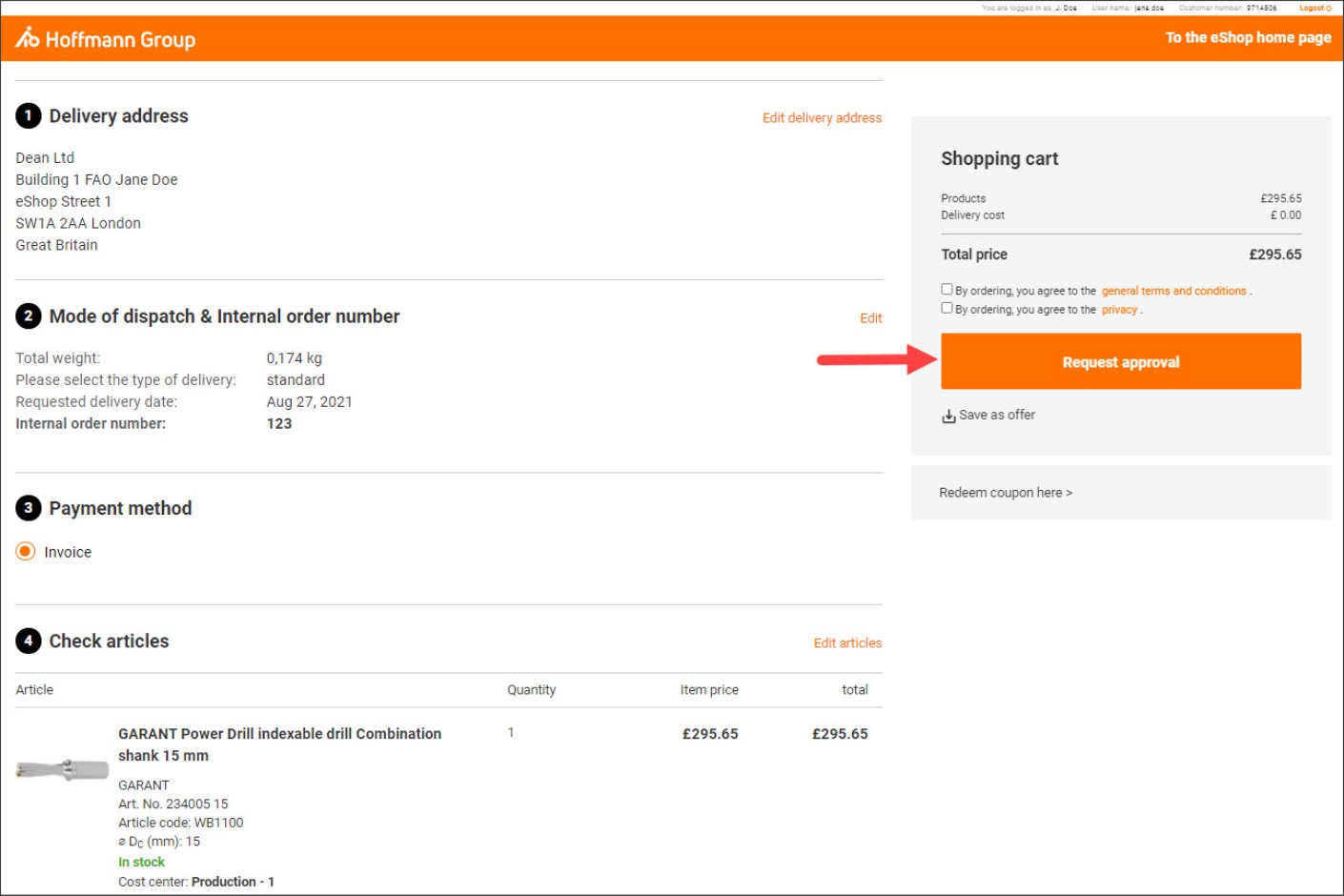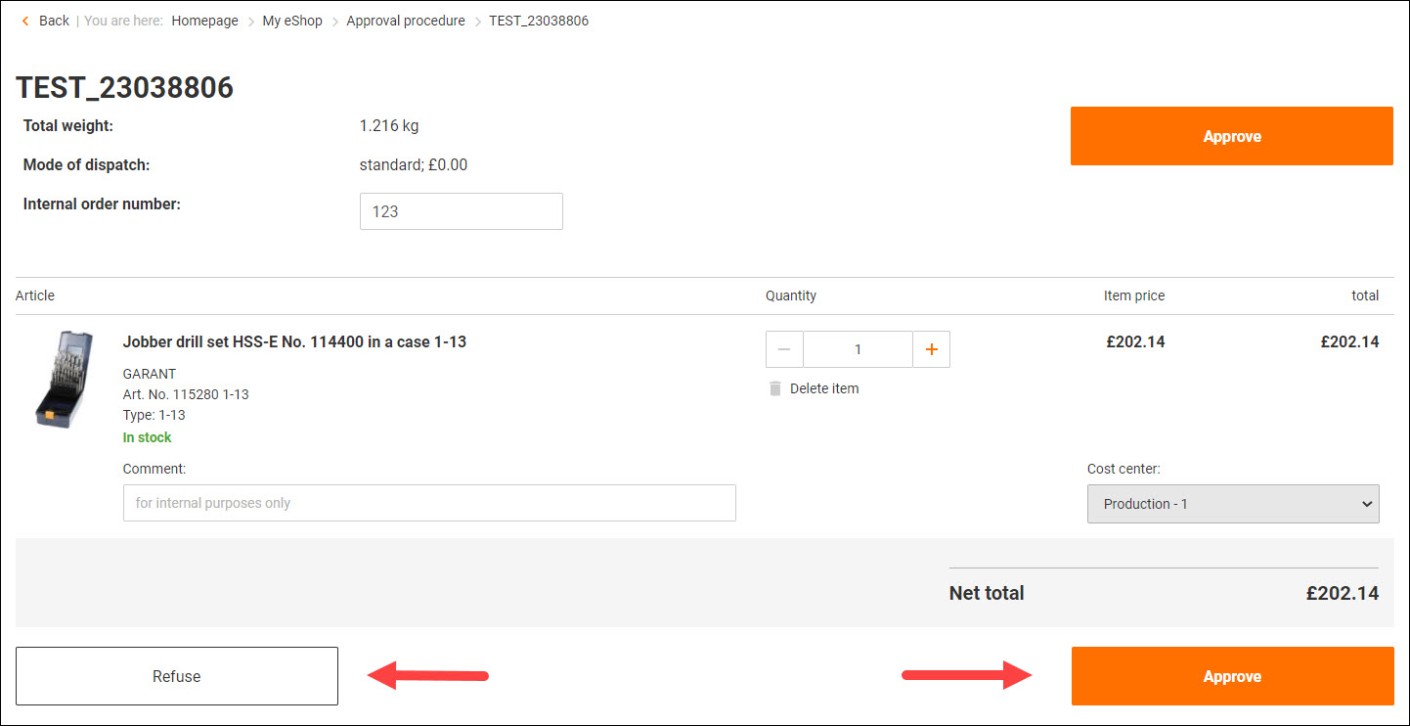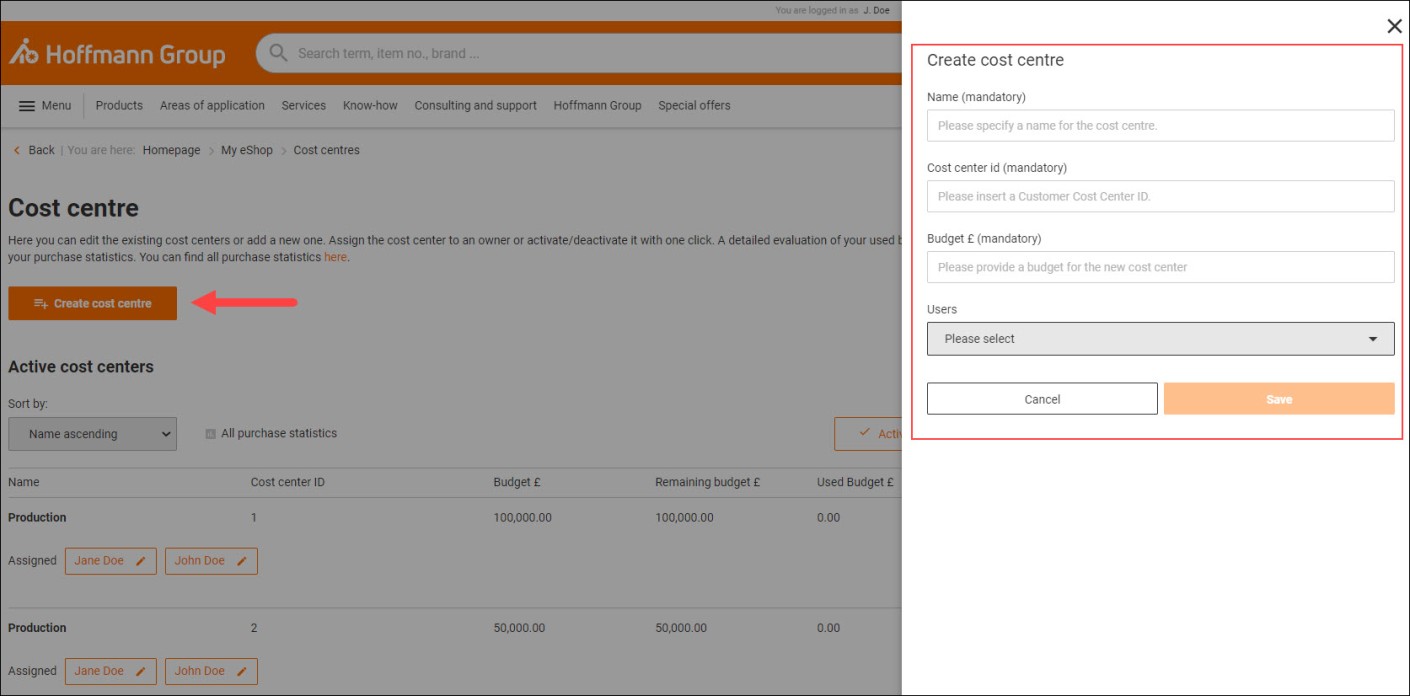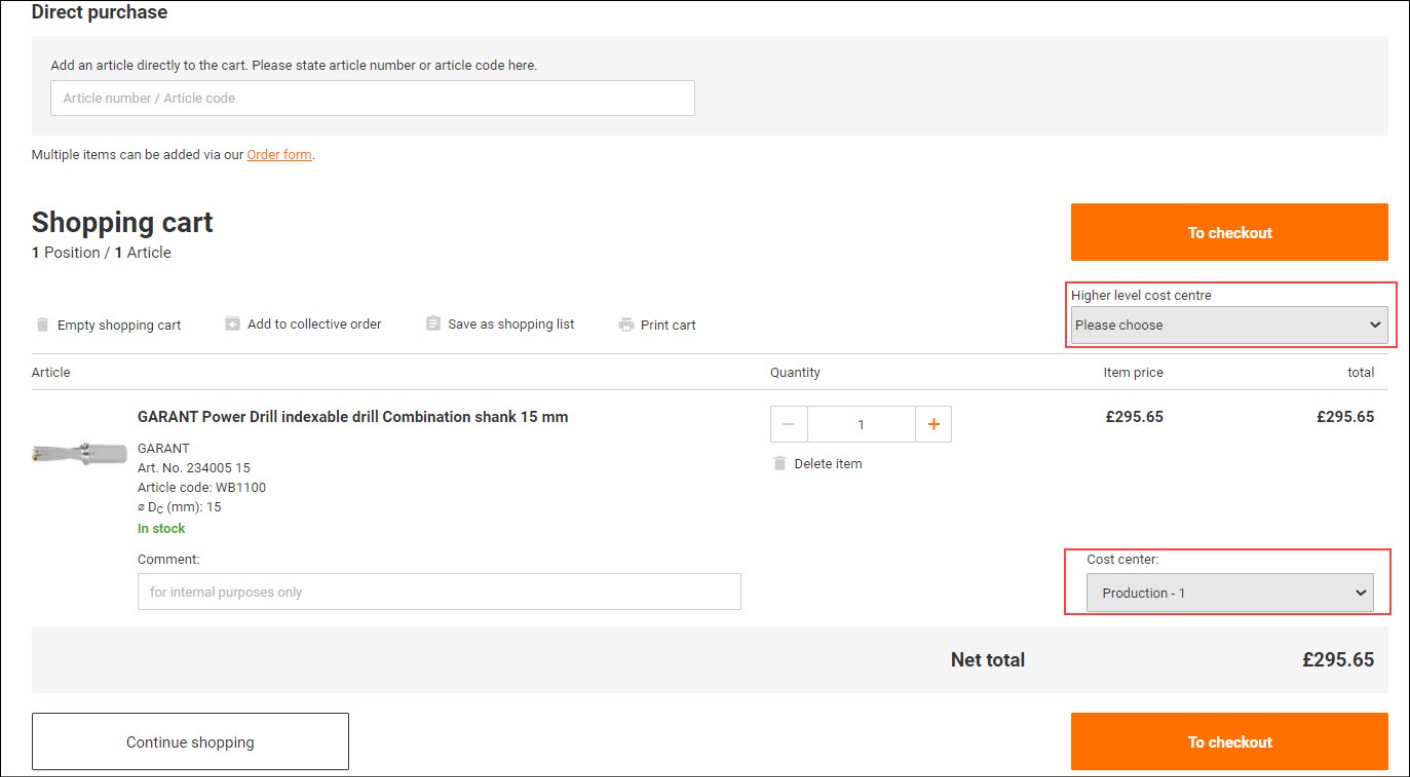Make use of the benefits of our Hoffmann Group eShop.
Benefits of our eShop
- Shopping around the clock 24/7 with our presonal discount classification
- Mapping of individual electronic approval processes
- Management of personal data
- Shared use of the eShop with colleagues through user administration
Registration to the Hoffmann Group eShop
Your company is not already a Hoffmann Group customer?

Step 1:
Log in to the eShop here.
Step 2:
You will receive your registration acknowledgement by email.
Step 3:
We adjust your prices. New customers are granted individual Hoffmann Group prices in the eShop.
Step 4:
After a few days you will receive your activation acknowledgement for your eShop account by email. Now when you log in you will see your usual individual Hoffmann Group prices.You want to place an order in the eShop before your account has been activated?
OK. Once you are registered for the eShop you can place an order. Please note however that such orders will be processed by us only once your account has been activated. As long as your order is in our system it will be processed automatically once your account is activated. Of course your usual individual Hoffmann Group prices will apply to such orders.Your company is already a Hoffmann Group customer?

Step 1:
Log in to the eShop here.
Step 2:
You receive your registration acknowledgement by email.
Step 3:
We adjust your prices. As you would expect, the prices you see in the eShop are your usual individual Hoffmann group prices.
Step 4:
After a few days you will receive your activation acknowledgement for your eShop account by email. Now when you log in you will see your usual individual Hoffmann Group prices.You want to place an order in the eShop before your account has been activated?
OK. Once you are registered for the eShop you can place an order. Please note however that such orders will be processed by us only once your account has been activated. As long as your order is in our system it will be processed automatically once your account is activated. Of course your usual individual Hoffmann Group prices will apply to such orders.You are having trouble logging in?

You have forgotten your password?
- It's easy to reset your password here.
- Receive an email.
- Set up a new password.

You have forgotten your user name?
- Ask the Hoffmann Group eShop Admin user in your company. The Admin User administers user that have already been created within your company. This person will be able to tell you your user name (My eShop > User administration).
- Are you unaware who is the eShop Admin user within your company? Please contact Hoffmann Group Support here. We will be able to help you.
Further exciting functions
User administration
In user administration, you can add additional eShop users to your Hoffmann Group customer account so that you, your colleagues and employees can all use the same Hoffmann Group customer account in the eShop. Our eShop also offers you a wide range of options for setting up specific rights, roles and responsibilities for your colleagues and employees.
Only eShop administrators can use the eShop user administration function to start with, although they can assign admin rights to other eShop users.
Creating a new user:
1. Log in to your Hoffmann Group customer account and go to the “My eShop account” page. Select “User administration”.
2. Click on “Create new user” or “Use user as template”
3. As a minimum, fill in the mandatory fields marked with an asterisk to create a new user.
4. At this point you have the option of assigning additional rights in order to make individual configurations for this new user (e.g. store delivery address, assign cost centre, etc.).
5. Click on “Create new user”
6. Then inform the newly created user of his/her user name and starting password.Managing rights for a user:
1. Log in to your Hoffmann Group customer account and go to the “My eShop account” page. Select “User administration”.
2. Click on the user for whom you wish to assign new or revoke existing rights.
3. Make adjustments to rights, roles and responsibilities, login and personal data, order restrictions, default cost centres, and delivery addresses as required.
4. Confirm the adjustments by clicking “Save”.Für For further information about rights and roles, visit our function overview page.
Personal Profile
This is where you can change your login data and personal data as well as manage settings for email notifications.
Your benefit:
If anything changes, you can conveniently update your personal data and adjust your preferences at any time.
Changing your login data for our eShop:
1. Log in to your Hoffmann Group customer account and go to the “My eShop account” page. Select “Personal profile”.
2. You will now see your login data for the Hoffmann Group eShop and can change your user name and password in the corresponding fields.
3. Confirm your entries by clicking “Save”.
Changing your personal data:
1. Log in to your Hoffmann Group customer account and go to the “My eShop account” page. Select “Personal profile”.
2. Scroll to “Personal data”. You can now customise your personal data as you wish.
3. Confirm your entries by clicking “Save”.
Customising your email notifications:
1. Log in to your Hoffmann Group customer account and go to the “My eShop account” page. Select “Personal profile”.
2. Go to “Email notifications”. Now tick the box if you would like to receive order confirmations or notifications for collective orders by email.
3. Confirm your entries by clicking “Save”.Viewing or contacting your administrators:
1. Log in to your Hoffmann Group customer account and go to the “My eShop account” page. Select “Personal profile”.
2. Select „Administrators”. Here you can see all administrators listed for your user. Furthermore you can contact them with the click on the button "make an inquiry".
Viewing my settings:
1. Log in to your Hoffmann Group customer account and go to the “My eShop account” page. Select “Personal profile”.
2. Scroll down to „My settings”. Here you can see the user roles defined for your user as well as rights and roles at a glance.Order approvals
You can easily set up your internal approval procedures electronically and automate them in our eShop.
Your benefit:
The approval procedure in the eShop will make costly and time-consuming checking and approval of printed orders a thing of the past.
Setting up an approval procedure:
1. Log in to your Hoffmann Group customer account and go to the “My eShop account” page. Select “User administration”.
2. In the “Rights” section, users can be divided into approvers (“Approver”) and non-approvers (“Orders have to be approved [by selected approver]”).
3. If you do not want to have all orders approved, but only those that exceed item and/or order value limits, you must also select “requires approval in case maximum item value is exceeded” or “[…] in case maximum order value is exceeded”. The relevant limit values are also recorded in user administration. Multi-level approval procedures with item or order values varying from user to user can also be set.
4. Your settings will be applied when you click “Save”.
Sending an order for approval:
1. Log in to your Hoffmann Group customer account and put together your shopping cart.
2. Now go to the checkout and click on “Request approval”. Your responsible “approver” will now receive an email with the information about your order.
3. To see an overview of your orders waiting for approval, go to the “My eShop” page and select “Order approvals”.

Approving an order:
As soon as an order has been sent for which you are registered as an approver, you will receive an email with all the information about this order. This order will appear in your eShop account at the same time and will be waiting there for your approval.1. Log in to your Hoffmann Group customer account and go to the “My eShop account” page. Select “Order approvals”.
2. You will now see an overview of the orders to be approved.
3. Click on the corresponding order number on the left side to get to the order.
4. Orders received can be approved, rejected or changed (to adapt quantities or delete positions, however no new articles can be added).Cost centres
In our eShop, internal cost centres can be easily stored, maintained and shown in the corresponding orders and purchase documents.
Cost centres can only be created by eShop administrators and are then assigned to eShop users.
Your benefit:
If you save cost centres with each order, invoices always arrive with the responsible employee and you no longer need to waste time and effort allocating invoices to cost centres or searching for the appropriate orderer.
Creating a cost centre:
1. Log in to your Hoffmann Group customer account and go to the “My eShop account” page. Select “Cost centres”.
2. Click on “Create cost centre” to open a dialogue window.
3. Enter the name of the cost centre, a cost centre ID, and the budget you are planning for this cost centre. Users can also be assigned to the cost centre.
4. Confirm your entries by clicking “Save”.
Assigning a cost centre to your order:
1. Log in to your Hoffmann Group customer account and put together your shopping cart.
2. In the shopping cart, you can either select a higher-level cost centre or define different cost centres per order item.In the shopping cart, you can either select a higher-level cost centre or define different cost centres per order item.
You can find a detailed evaluation of the budget and cost centres you have used under your “Purchase statistics”. (see purchase statistics)
Product filter
Product filter:
Product filters offer you the option of restricting the visibility or orderability of selected items (product ranges) for all or individual users of your business. Product ranges that are not visible can no longer be found using the regular search options.
Product ranges that cannot be ordered remain searchable and visible but cannot be added to the shopping cart and are marked as follows: “This item cannot be ordered”.Product filters can only be created by eShop administrators.
Your benefit:
You can use product filters to optimise your internal ordering processes.
Creating a product filter:
1. Log in to your Hoffmann Group customer account and go to the “My eShop account” page. Select “Product filters”.
2. Click on “Create product filter”.
3. In the next step, you can configure the filter to suit your needs. You can set restrictions based on categories, subcategories, or individual item numbers. You can also set whether the products should have the status “Cannot be ordered” or “Not visible”.
4. Clicking on “Add filter” will confirm your entry.
5. The product filter will now be automatically activated for all users. If you want to exempt individual users from product filters, you can do this in User administration.Direct purchaseAdd an article directly to the cart: Please state article number or article code here.Products found:
-
Article no. {{ combinedCodeWithHighlight }}Article code:EAN / GTIN:Manufacturer number:
No products were found for your search term
Please check your entry or adjust the article number / article code
This article cannot be ordered.Services cannot be ordered without the right article. Please add the service to the desired article.Further configurations on the product detail page are necessary for this article.Please check this specification or adjust the article number / article code.Please select a specific variant.An error found the way into our system.This article is not available anymore.Multiple items can be added via our Order form.Sign in to your Account