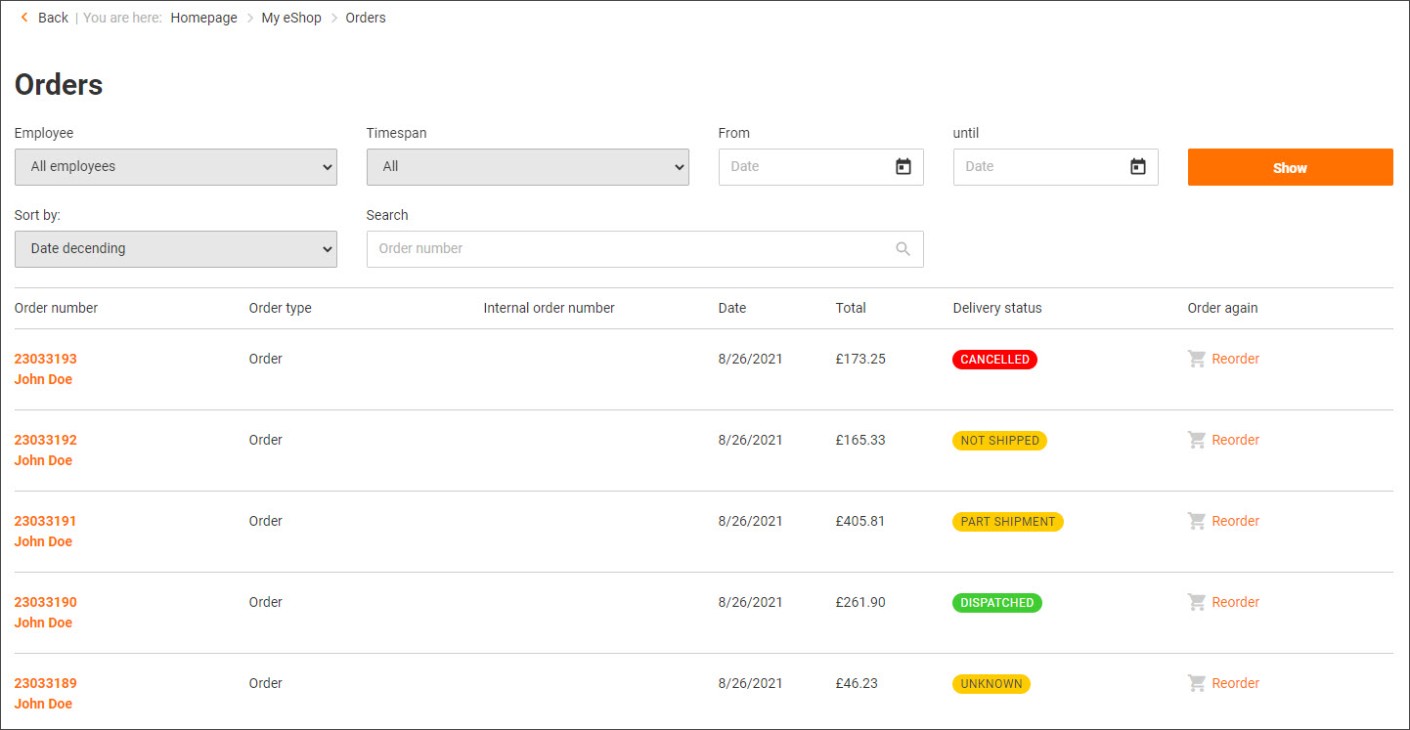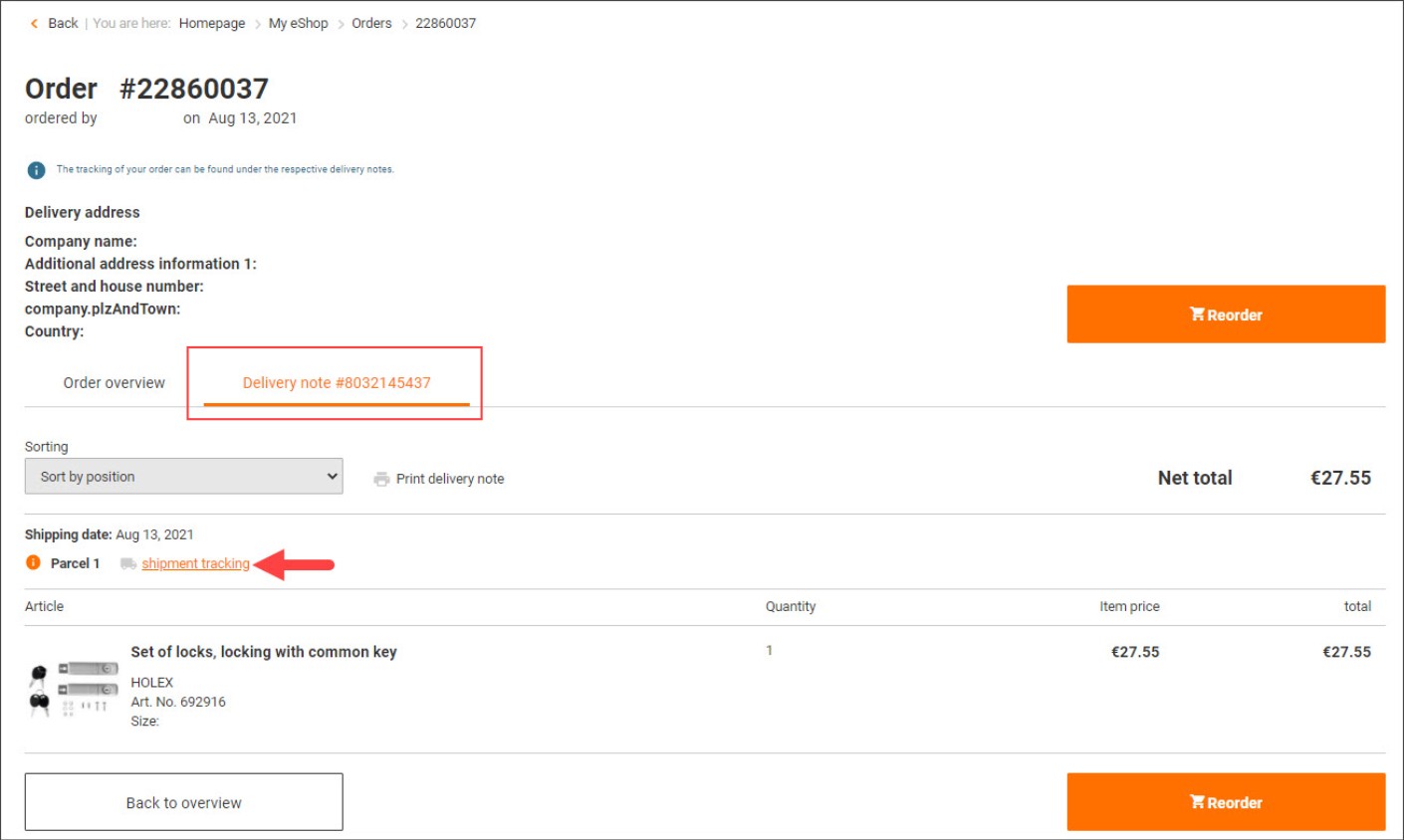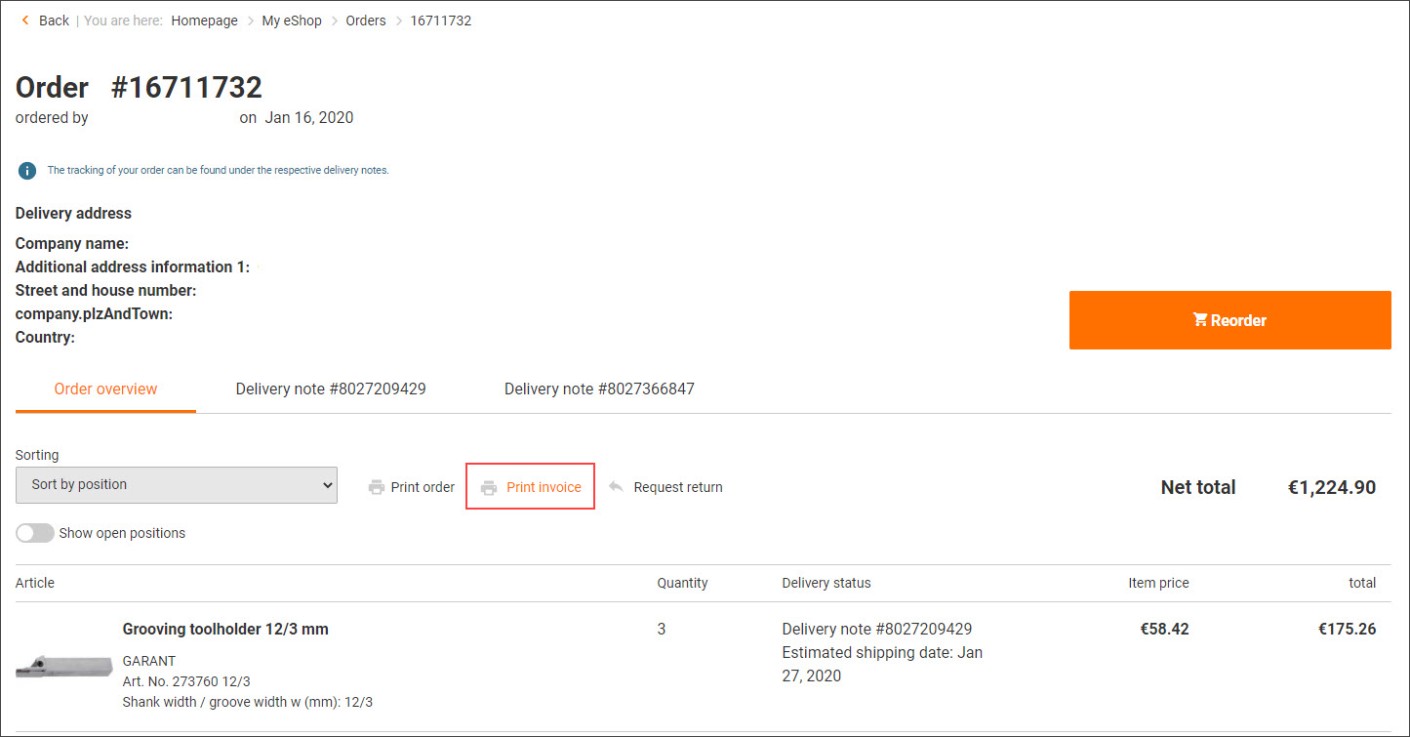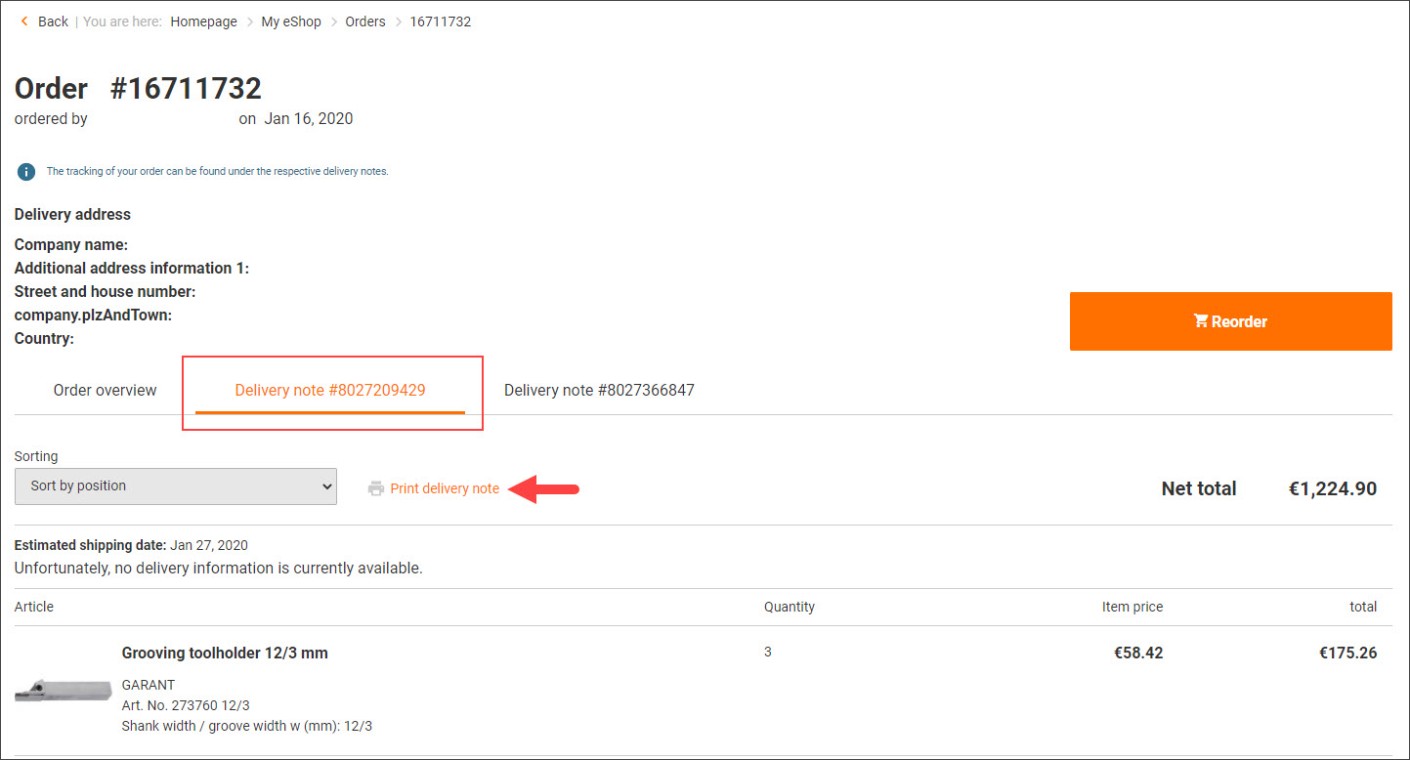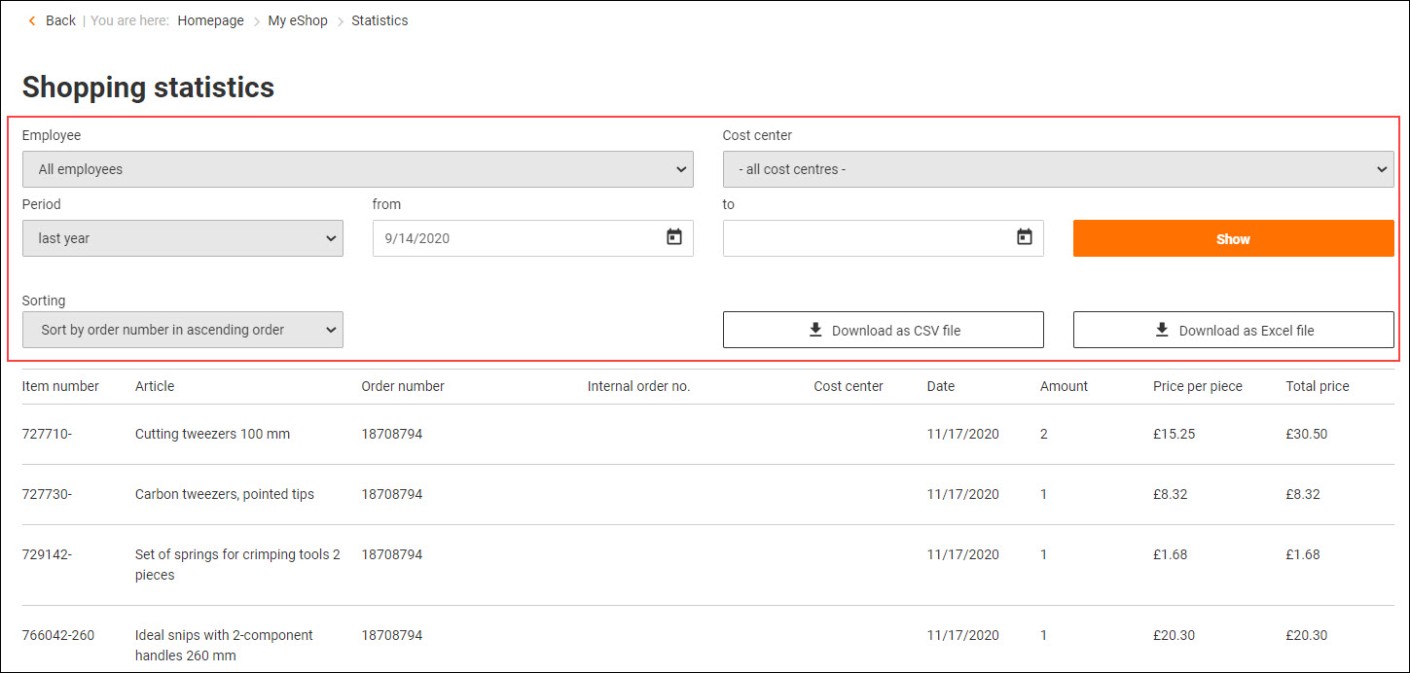This is how you manage your orders

Quick and easy - al information about your order
- All orders at a glance in the order overview
- Current delivery status and shipment tracking
- Invoices and delivery notes to download
- Purchase statistics to view and export
You would like to retrieve all information about your order quickly and easily?
That's possible - with our eShop.
Order overview
Order overview:
In the “Orders” section you will find an overview of all the purchases you have made together with a detailed view and delivery status. Articles that have already been purchased can also be easily reordered here. (See: Reorder)Your benefit:
You can see all your orders at a glance.
1. Log in to your Hoffmann Group customer account and go to the “My eShop account” page. Select “Orders”.
2. You will now have an overview of all orders placed with details about the order value, delivery status, date, internal order number and order content.
3. You also have the option to filter your orders by employee or timespan if you have the right to do so. You can also sort your orders according to various criteria.
Orders transferred from Tool24 you can find here.Shipment tracking/ delivery status

In the “Orders” section you will find all the important information about your delivery.
Checking the delivery status:
To find out when your order will arrive, you can easily check the delivery status of your order.1. Log in to your Hoffmann Group customer account and go to the “My eShop account” page. Select “Orders”.
2. The “Delivery status” column shows you the status of your orders.Tracking shipments:
With shipment tracking, you can view the status of your shipment for online orders at any time after it has been handed over to the transport service provider.Your benefit:
You always know exactly where your shipment is at any given time.
Here’s how:
1. Log in to your Hoffmann Group customer account and go to the “My eShop account” page. Select “Orders”.
2. Click on the order number you are interested in in the left column to get to the details of your order.
3. Switch from the “Order overview” tab to the “Delivery note” tab.
4. Click on “Track shipment”. You will now be redirected to the page of the transport service provider and receive the corresponding information on your shipment history here.Please note that the individual items in your order may have different delivery dates and therefore different tracking dates.
Downloading delivery notes/invoices

Downloading invoices:
Your invoices are always available in the “Orders” section of your customer account. To download your invoices, proceed as follows:1. Log in to your Hoffmann Group customer account and go to the “My eShop account” page. Select “Orders”.
2. Click on the order number you are interested in in the left column to get to the details of your order.
3. Click on “Print invoice” to download the desired invoice as a PDF document.
Downloading delivery notes:
Your delivery notes are always available in the “Orders” section of your customer account. To download your delivery notes, proceed as follows:1. Log in to your Hoffmann Group customer account and go to the “My eShop account” page. Select “Orders”.
2. Click on the order number you are interested in in the left column to get to the details of your order.
3. Now switch from the “Order overview” tab to the “Delivery note” tab.
4. Click on “Print delivery note” to download the desired delivery note as a PDF document.Purchase statistics
Purchase statistics:
Using the purchase statistics function, you can view or export orders that have already been sent at any time, including cost centres, users, purchase times, items, and prices.
Your benefit:
You always know what and how much has been ordered.
1. Log in to your Hoffmann Group customer account and go to the “My eShop account” page. Select “Purchase statistics”.
2. You can now see all the items you have ordered at a glance.
3. You also have the option of filtering your orders by cost centre or period.
4. By clicking on “Download as a CSV file” or “Download as an Excel file” you can download the file in the desired format. You can now see all your orders here with many more details.Discover further eShop functions
eShop functions for order management
Direct purchaseAdd an article directly to the cart: Please state article number or article code here.Products found:
-
Article no. {{ combinedCodeWithHighlight }}Article code:EAN / GTIN:Manufacturer number:
No products were found for your search term
Please check your entry or adjust the article number / article code
This article cannot be ordered.Services cannot be ordered without the right article. Please add the service to the desired article.Further configurations on the product detail page are necessary for this article.Please check this specification or adjust the article number / article code.Please select a specific variant.An error found the way into our system.This article is not available anymore.Multiple items can be added via our Order form.Sign in to your Account
How can we help you?