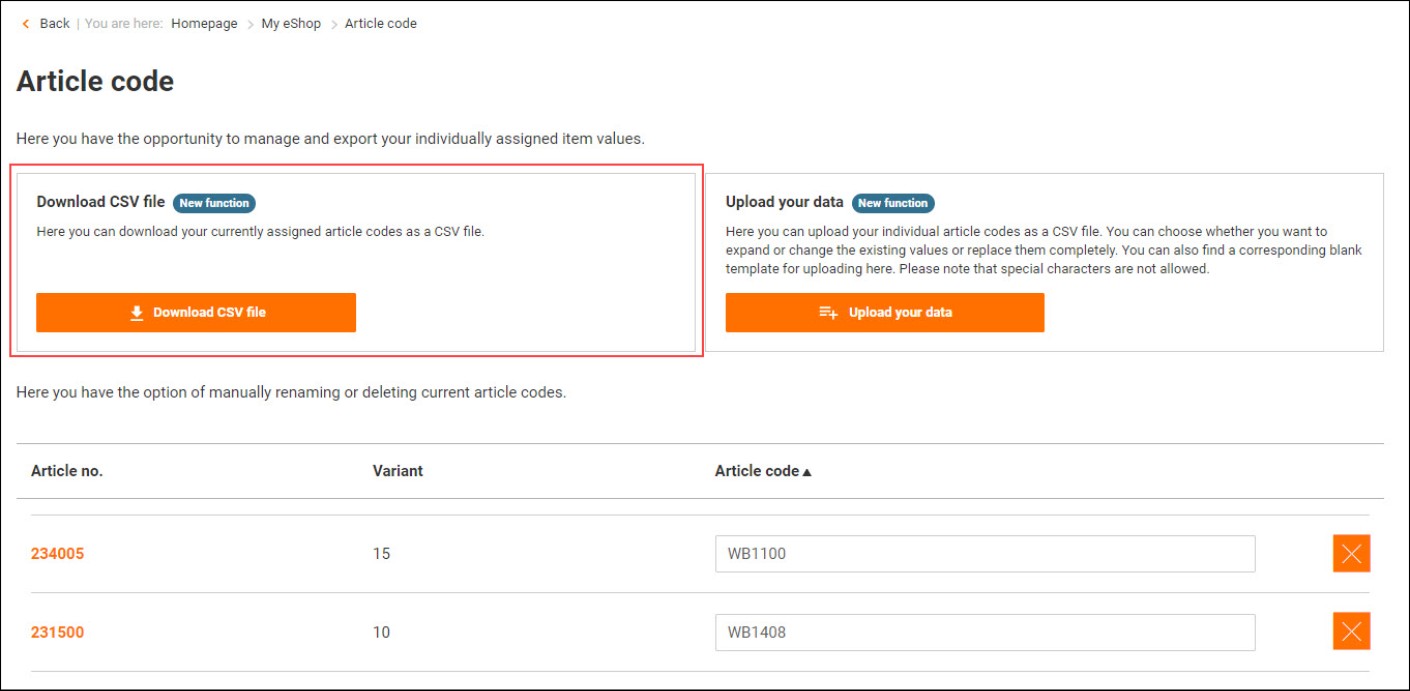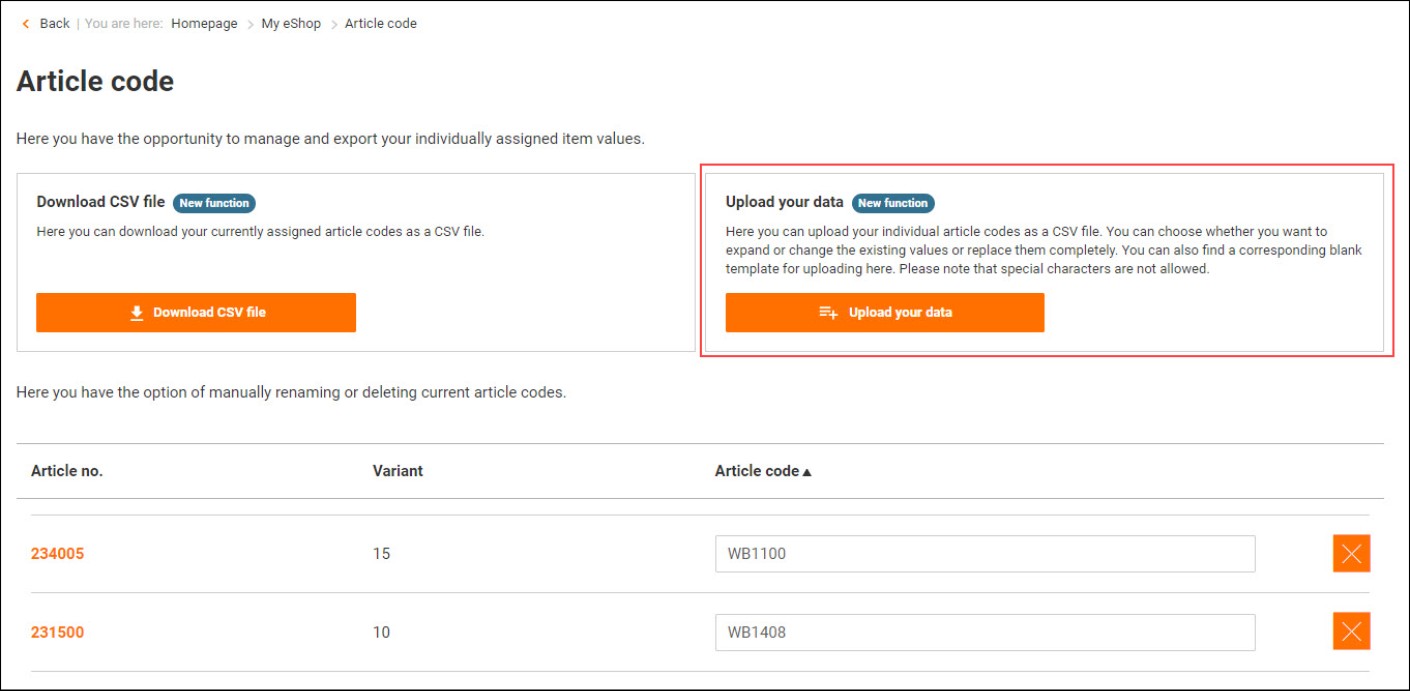This is how you individualise your ordering process with our eShop
Save time in your internal processes and individualise your ordering process with our eShop.
Internal order number
Internal order number:
You have the option of assigning your company's internal order number to eShop orders. You can either store these for each individual order or have them added automatically to each eShop order according to criteria predefined by you.Your benefit:
When you order from our eShop, your internal order number is used on order and delivery documents. This saves you the effort of assigning goods and orders in your company's internal ordering process.Storing an internal order number for your order:
1. Log in to your Hoffmann Group customer account and put together your shopping cart.
2. Now go to the checkout and enter your desired internal order number in the “Mode of dispatch & internal order number” section.
Defining an internal order number as a mandatory field in the ordering process:
1. Log in to your Hoffmann Group customer account and go to the “My eShop account” page. Select “Company settings”.
2. By moving the slider you can activate the option for an internal order number to be requested as a mandatory field in the ordering process.
Automating internal order numbers:
1. Log in to your Hoffmann Group customer account and go to the “My eShop account” page. Select “Company settings”.
2. In the section “Automate internal order number”, define the logic to be used to automatically generate an internal order number.Article codes
Article codes:
Assigning article codes gives you the option of personalising or favouriting items in the eShop as you wish using numbers or text. To create article codes, an eShop administrator must give you the right to do so. eShop administrators can also set up the eShop so that users can only order items with article codes.Your benefit:
By using article codes, you can mark your favourites in the eShop or design article codes in a way that suits you and your business. Individual article codes are given priority within the eShop search, meaning you can quickly find items with article codes. The option to only order items with article codes also allows you to restrict the orderability of certain items for different users.
Creating a new article code:
1. Log in to your Hoffmann Group customer account . Select an item in our eShop to which you want to assign an article code.
2. Click on Article code: “Create new”, then confirm your newly assigned article code by clicking “Add”.
Viewing and editing your article codes:
1. Log in to your Hoffmann Group customer account and go to the “My eShop account” page. Select “Article codes”.
2. You can now view, adjust or delete all the article codes you have already assigned.Downloading article codes:
1. Log in to your Hoffmann Group customer account and go to the “My eShop account” page. Select “Article codes”.
2. Click on the “Download CSV file” button on the left.
3. Your currently assigned article codes will now be downloaded for you.
Uploading article codes:
1. Log in to your Hoffmann Group customer account and go to the “My eShop account” page. Select “Article codes”.
2. Click on the “Upload your data” button on the right.
3. A dialogue box will now appear with a blank template for you to upload. You can also select whether your list of article codes should be updated or completely replaced.
4. Upload your files using drag & drop or click on “Select a CSV file”.
5. Confirm your entries by clicking “Upload”.As an eShop administrator, you also have the option of storing various settings relating to the assignment of article codes for eShop users.
Defining which eShop users are permitted to edit article codes:
1. Log in to your Hoffmann Group customer account and go to the “My eShop account” page. Select “User administration” and the desired eShop user to whom you want to assign further rights.
2. Scroll to “is allowed to edit article codes” and define here whether the eShop user is allowed to edit article codes.Shopping lists
Shopping lists:
In our eShop you have the option of saving items you need regularly in your personal shopping lists and using these as order templates.Your benefit:
Shopping lists help you order regularly needed items more quickly. You have the option of adding the desired items on the product overview pages, the product pages, in the shopping cart, via Excel file, or the shopping list itself. You can create as many templates as you like and share them with colleagues.
Creating a new shopping list:
1. Log in to your Hoffmann Group customer account and go to the “My eShop account” page. Select “Shopping lists”.
2. You can now create new shopping lists.
3. Confirm your entries.
Importing a new shopping list:
1. Log in to your Hoffmann Group customer account and go to the “My eShop account” page. Select “Shopping lists”.
2. Click on “Import item list”.
3. A new window will open. Now click on “Download the template”
4. Enter the item numbers in the downloaded list.
5. Save the list as a CSV or XLS file and upload it in the appropriate field.
6. Choose a destination for your new items (existing/new shopping list, shopping cart)
7. By clicking on “Finalize” you will be redirected accordingly.Direct purchaseAdd an article directly to the cart: Please state article number or article code here.Products found:
-
Article no. {{ combinedCodeWithHighlight }}Article code:EAN / GTIN:Manufacturer number:
No products were found for your search term
Please check your entry or adjust the article number / article code
This article cannot be ordered.Services cannot be ordered without the right article. Please add the service to the desired article.Further configurations on the product detail page are necessary for this article.Please check this specification or adjust the article number / article code.Please select a specific variant.An error found the way into our system.This article is not available anymore.Multiple items can be added via our Order form.Sign in to your Account